We help improve the knowledge, skills and capabilities of the 800,000+ energy, facility and sustainability professionals located around the world who use the RETScreen® Clean Energy Management Software platform.
RETScreen is the world’s leading clean energy management software, growing at 40,000+ new users each year and available in 38 languages, covering 2/3rds of the world’s population.
Transcript
The RETScreen Clean Energy Management Software platform enables cost-effective, low-carbon planning, implementation, monitoring and reporting. This video provides an overview of the latest version of the software, RETScreen Expert, and will show you how you can benefit from using this platform within your organization.
When you first open the software, you arrive at the homepage, and the first thing you’ll notice is the circle in the middle of the page, which shows the software’s facility-level workflow. The four different types of analysis modules you can prepare for your facilities are Benchmark Analysis, Feasibility Analysis and Performance Analysis, as well as aggregate multiple facilities into a Portfolio Analysis, which we’ll come back to in a few minutes.
The inner circle with the arrows shows which worksheets are active for each of these types of analysis. You access worksheets by the tabs at the top of the menu in the software. Each worksheet will give you access to different models, databases and other features, such as the energy model, the climate data, and more.
It’s shown as a circle so that energy can be managed as an ongoing process with continuous monitoring and improvement over the life of the facility.
There is a button to access the Virtual Energy Analyzer, which is a tool that gives you access to RETScreen’s built-in database of archetypes. This is a great way to start any analysis, but we’ll come back to this in a bit.
The buttons on the right-hand side show the various types of facilities you can prepare an analysis for with RETScreen.
You can use RETScreen for power plants; for power, heating and cooling facilities, including district energy and cogeneration (or combined heat and power); for industrial facilities; commercial and institutional facilities; residential facilities, including single-family homes, apartment buildings, and more; and agricultural facilities, such as greenhouses and poultry farms.
You can also look at individual measures within a facility without having to analyze the entire facility (for example, just looking at solar thermal heating or just lighting).
You can also analyze various forms of transportation including individual vehicles and fleets using the recently-added transportation model. And the user-defined model is available for your own analysis types. RETScreen can be used for both new and existing facilities.
Now, let’s explore a facility analysis together.
I've already preloaded a facility example of our CanmetENERGY Research Centre in Varennes, where the RETScreen office is located, near Montreal, Canada. On the location worksheet, you'll see information about the location of the facility.
Clicking on the climate database button, you can see the various climate data locations on the map. Various climate data – including air temperature, solar radiation, and more – are available, and a graph is shown at the bottom.
Next is the Facility worksheet. Here’s where we're going to start describing our facility. You have a photo of the facility, and you can start adding some information about the facility, such as the address, who is the facility manager, etc.
Below this area is where the Benchmark Analysis module is located. Here's where you can define a benchmark for your facility based on energy intensity. You can also set energy reduction targets, and even establish greenhouse gas emissions or cost benchmarks below.
Benchmark data for typical facilities are built into the software and will change if you change the facility type. Note that this is a yellow cell, so you can overwrite the data with your own benchmark data, or use the optional global benchmark database.
The typical Min./Max. are grey cells, which means they are there for reference only, and give you a typical range of benchmark values for this particular facility type.
Then, for your own facility, RETScreen lets you enter your base case, which is what you have today for an existing facility, or what is planned for a new construction. Then, you establish a reduction target, and this calculates the proposed case value for your facility. This is a simplified analysis to start, and it can be refined over time as you perform feasibility and performance analyses.
Next, the Energy worksheet describes the energy model for the facility. Going from left to right in the top menu, and going from top to bottom on each worksheet, you can model the facility, or parts of a facility, using the ribbon at the top.
The steps from 1 to 5 will guide you to build up your energy audit or feasibility study.
In Step 1, you start by defining the electricity and fuels, and the schedules of the facility. Then in step 2, you set the heating and cooling systems for our facility. Step 3 is where you add the end-use energy like lights and ventilation and motors, and more. Step 4 gives you the opportunity to optimize supply by adding renewables, for example. And in Step 5, you have a summary and what measures you want to include. The Options menu has tools to help you, and the Help menu has several buttons to help you.
In any part of the software, the approach is the same. By clicking on any of these items, you will add that form to the left menu for that part of your facility energy model.
For example, in this facility, we’ve added many forms for the energy model, and if I click on one, say, Lights, you’ll see that just like in the Benchmark section, you have a base case and a proposed case, and RETScreen’s Energy Model calculates the total annual energy savings in more detail.
In this lighting energy efficiency measure, there is a product database, indicated by blue cells in RETScreen, with many different products to choose from, and a cost database to help you determine the initial costs for your energy efficiency measure. Just like the yellow and grey cells, you can type in your own values, if you want.
At the bottom, RETScreen will let you assign the impact that changing the lights will have on the heating and cooling for this facility. RETScreen’s dynamic simulation engine will calculate the net effect in the summary.
In the form, there is direct help you can access by clicking on the integrated videos, or by clicking on any of the labels to access RETScreen’s context-sensitive help.
Back on the Include Measure module, you’ll see that we’ve defined the energy model for the facility with various energy efficiency measures in the proposed case. Remember that we’re on the Energy worksheet, which is part of RETScreen’s Feasibility Analysis, so we have a lot more detail than a more simplified benchmark study.
You'll see that you can include or exclude the proposed case energy efficiency measures, and RETScreen will calculate the overall payback, the costs, the savings, and more.
At the bottom of the worksheets, there's an area for notes and an image. You can control these back up in the Options menu, which also has other tools like dashboards, and this total end-use in a convenient graph and table.
Continuing on with our model, RETScreen has a Cost worksheet model where all of the costs from the previous Energy worksheet are aggregated. You can go into as much detail as you would like by changing levels. Here's Level 3, which lets you break down the various costs of your projects. The same approach is used throughout RETScreen, so that as you change levels, you can add more detail.
Similarly, on the Emission worksheet, RETScreen’s able to determine what the emission savings are based on the location and the types of fuels. RETScreen lets you assign a price to GHG emissions, if you want, at the bottom. Again, the different levels give you more detail, if you want.
On the Finance worksheet, by entering a few key financial parameters including inflation, discount rates and debt, RETScreen will calculate various financial viability indicators including the internal rate of return, the simple payback, Net Present Value, and more. The cash flows are available in this table and shown in the graph at the bottom.
And then, for the Feasibility Analysis, you come to the Risk worksheet. The Sensitivity Analysis allows you to vary certain parameters up or down by a certain percentage, and calculates what that effect would have on a particular financial viability indicator.
And the Risk Analysis performs a Monte Carlo simulation on several different input parameters to give you both the relative impact on the financial viability indicator, and a frequency distribution of that indicator.
Those are the worksheets that make up RETScreen’s Feasibility Analysis.
Next, let's look at RETScreen’s Performance Analysis.
The Data worksheet is a database and is where you import the historical fuel consumption data for your facility.
Again, going from left to right using the menu, you can add different data sheets to our model.
First, you add any fuel or energy consumption or production data you have. RETScreen can handle all sorts of fuels, in all sorts of units. Just like before, when you click on one of these, a data table will be added to the list on the left-hand side. You see that we already have electricity, gas, and water.
Next, in Step 2, we add the factors of influence, that is, the things that will affect our energy consumption. We can add weather data downloaded directly from NASA, or occupancy levels.
Then, Step 3 lets you work on your data and manipulate it. RETScreen will automatically calculate degree days and, importantly, merge different datasets together, taking care to align the periods properly.
Next is Step 4, where you can prepare summaries of your data, aggregating it correctly between periods, units and fuel types. This is also where RETScreen’s Portfolio Analysis will get the information it needs, which we’ll see in a moment.
The next worksheet is the Analytics worksheet, which is where you start analyzing your data. Again in the ribbon, Step 1 in the menu let’s you create all kinds of graphs. Here is an annual bar graph showing GHG emissions over time.
Step 2 is where you can establish a baseline by forming a relationship between the energy consumption and any factors of influence. Here is a regression baseline, and you’ll see that RETScreen calculates a regression equation, the predicted consumption, and all the statistical information you might need.
The next step, Target, lets you establish a target for future energy consumption. Step 4 gives you the various tools to compare your actual and predicted consumptions. For example, you can do a CUSUM – or cumulative sum – analysis to help you describe how your facility is performing over time, and even do a full measurement and verification analysis.
The Advanced | Portfolio section has tools to let you take the regression equation to create forecasts, and to aggregate your baselines in a summary, which is also used in the Portfolio.
The next two worksheets are available in all the models. The Report worksheet allows you to create an automatically generated – yet fully customizable – report including different sections, graphs, tables, data, and more.
The custom worksheet provides a custom, one-page report or dashboard where you can completely determine which sections appear. You can group these into a multi-page report called a Book, and even use the Kiosk mode and Presentation mode so you can quickly show the results of your work directly within the software. And each one of these pages is completely customizable by simply dragging and dropping various components onto the page.
Of course, everything in RETScreen is available in 36 languages, including all the models, dashboards, reports; even the manuals are in Spanish and Chinese, in addition to English and French.
Let's go back to the homepage, now. If you go to File/Open, in this new section, you can load the example I've just shown, which was “File - Example 1”. This is also where you can access all of the case studies and templates.
So far, we’ve explored how to use RETScreen for a single facility analysis. But you can also use RETScreen for multi-facility analysis.
Let's go to the Portfolio section now by clicking on the briefcase button.
Here, again, are multiple examples that you can use to explore the features of the software. I'm going to load the “Portfolio – Example”.
RETScreen is under continual development, not only for new models and tools, but also for speed and memory improvements, making it easier than ever to work on very large portfolios with big data.
Once the portfolio example is loaded, you'll notice on the screen that I have many different facilities. Each of these rows is a single “.retx” file. You can see here that a portfolio is made up of many files, and you can continue adding to a portfolio over time as your portfolio grows or changes.
For example, if I double click on this file, it will open it in a new instance of RETScreen. This particular file is for fleets, which uses RETScreen’s Transportation model.
Back in the Portfolio, the menu shows you that to create a portfolio, we simply need to import individual facility files, then optionally create any groups or subgroups you may want. On the left side, you can see that I have different groupings for the facilities in my portfolio. For example, I can look at all the facilities, or just the ones that are in Ontario, or only with an area above a certain size. In fact, you can use any of the columns here as part of a grouping.
Under the next section in the ribbon, you can show all of the facilities on a map; you can look at the images for each one; and in the Advanced section, you can edit the information associated with each file, editing various features and common information.
While you can import energy consumption data in each file, for multi-site owners, this is the main screen where you'll be managing, updating and importing data in bulk into a large portfolio using RETScreen Connect, right here. In fact, on the previous screen, you’ll see that there is a whole section devoted to data importing for RETScreen Connect, including connectors for Energy Star Portfolio Manager, EnergyCAP, Urjanet, and more. We’re continually adding new ones.
Continuing on to our portfolio that we’ve loaded, let’s move on to the Dashboard worksheet. This is where you can start digging into the portfolio data by creating graphs and data tables for the aggregate portfolio.
Notice here, again, that you have the same sections as you saw before: Benchmark Analysis, Feasibility Analysis and Performance Analysis, for the whole portfolio. The options section of the menu is where you’ll add and manipulate the various graphs.
Here is a portfolio Benchmark Analysis showing the emissions intensity; and here is a portfolio Feasibility Analysis; and finally, here is a portfolio Performance Analysis showing the total GHG emissions for multiple facilities in this portfolio. The graph shows the change in GHG emissions over time, including Benchmark levels. And all the data from the graph is in the table below.
Clicking on this Details button will bring up a window with all of the information.
In the dashboard, you can rank facilities, compare with a base year, and set up a reference year to calculate the cumulative savings over time.
I've shown here GHG emissions for all of our facilities in this graph, but remember, this can be done on any of the groups, and for any of the data in my facilities. For example, you can just look at electricity, or just facilities in a particular state or province, or examine emissions intensity or fuel consumption intensity, and more. RETScreen can account for dynamic GHG emissions with emissions factors that change over time as the grid changes. And you can create these graphs for each of the facilities in the portfolio. So, for example, here is the GHG emissions graph that shows the emissions separated by fuel type; and here they are for the Atlantic Forestry Centre; and I can go through the list and look at them for each of the facilities in my portfolio, creating a custom graph for each one. And of course, you can still use the Report and Custom worksheets, just like before.
So, you might be wondering how to get started for your own analysis. Probably one of the best ways to start any project is by using one of the many archetypes in the Virtual Energy Analyzer. We have many other videos on our eLearning channel that go into much more detail on specific types of facilities, but let me show you how to get started.
When you open the Virtual Energy Analyzer, you’ll see a map and a toolbox to select your facility type. The facility types include all of the ones I mentioned at the beginning; by going through the list, we’re in fact selecting a particular facility archetype.
You’ll see that we have power plant archetypes (including all kinds of renewables such as photovoltaics, wind, and more); different real property archetypes (including several commercial and institutional facilities such as education, lodging, health care, offices, and many more); and residential archetypes (including multi-unit and single-family homes). These are all full facility archetypes, but if you want to limit your analysis to individual energy efficiency measures, we’ve even added individual measure archetypes. These cover a huge array of possible energy conservation measures, from schedules and lights to motors, pumps, and much, much more.
We also have the “Power | Heating | Cooling” or Cogeneration (or CHP) archetypes.
Our areas of focus
The focus of our capacity building program is to ensure that both our new and existing users are able to maximize the benefit and impact of using our software platform in their day-to-day work.
We help achieve this by:
- continuing to widely disseminate RETScreen Expert, the advanced version of the software, via our website to users in Viewer mode completely free-of-charge.
- providing an ever-improving premium version of RETScreen Expert on a cost-recovery basis. The full functionality of RETScreen Expert (including the ability to save, print and export files) is available in Professional mode by purchasing a renewable 12-month subscription, currently priced at $869 (CAD) per subscription (plus applicable taxes). Each paid subscription entitles the subscribing organization to install the software key on up to a total of ten (10) computers at no additional charge, for use by employees of the organization.
- offering the 1,400+ universities and colleges worldwide who use RETScreen to purchase one annual subscription and install RETScreen Expert’s Professional mode for teaching and research (non-commercial) use only on an unlimited number of organization-owned computers (including computer laboratories), as well as on an unlimited number of student-owned computers (for currently registered students).
- developing and disseminating knowledge content, such as the RETScreen User-Manual, the RETScreen Engineering e-Textbook and the RETScreen Case Studies and Templates.
- creating and publishing new instructional videos for our RETScreen eLearning Channel, and helping to raise awareness of online RETScreen training resources created by other organizations.
- coordinating with private and public sector organizations who provide independent RETScreen training, such as the popular Certified RETScreen Expert (CRE) course, to help raise awareness of upcoming courses offered by this network of trainers who focus on professional development and continuing education.
- providing direct technical support to our RETScreen customers who subscribe to the Professional mode of the software.
If you are interested in purchasing an annual subscription for the Professional mode of the RETScreen software or if you are already a subscriber and you require technical support, please contact us at: RETScreen@nrcan-rncan.gc.ca
Disclaimer
Featured item
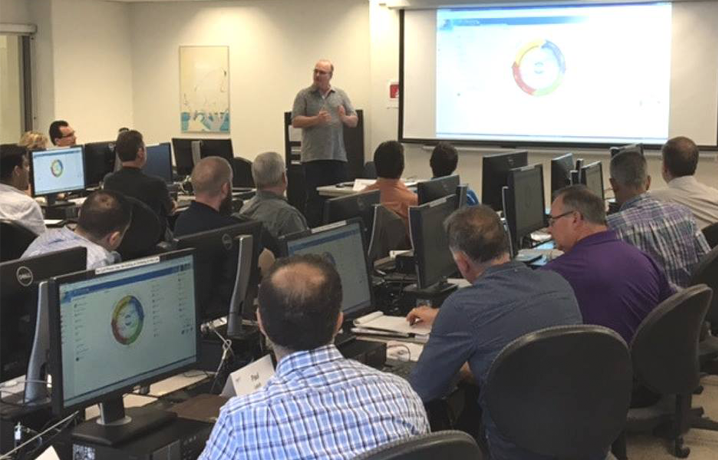
RETScreen Expert customer network
Many different types of organizations use RETScreen Expert, the advanced version of the software. However, three main customer groups have emerged as subscribers for the ever-improving premium version of the software.
Read the full customer network article