How-to guide: ESTMA Data Portal
This guide provides a brief overview of how to access and use the Extractive Sector Transparency Measures Act (ESTMA) Data Portal. It is not intended to provide information on how to interpret the data reported. If you have questions about the Data Portal that are not answered in this guide, please contact the Extractive Sector Transparency Office.
Getting started
Accessing the Data Portal
Use the following links to access the portal:
- https://natural-resources.canada.ca/estma-data
- Full screen: https://dv-vd.cloud.statcan.ca/71-607-x2022008_en
Data Portal information
Definitions
Click the Information button ( ) at the top right corner of the screen to access the Definitions.
) at the top right corner of the screen to access the Definitions.
To exit the Definitions, click the Back button ( ) at the top left corner of the screen.
) at the top left corner of the screen.
Additional information
More definitions and information about the provision and maintenance of the data can be found under Additional information.
Navigating the ESTMA Data Portal
Overview
Upon accessing the portal, an overview of the four portal sections is displayed. These sections are: 1) Payments by countries , 2) Payments by payees, 3) Payments by entities and 4) Payments by projects.
From here, the browse buttons can be used to navigate to any of the four portal sections.
Back button
To return to the previous page, use the Back button ( ).
).
Other navigation buttons
Sections can contain several pages or present information in some alternative ways. To access sub-pages or explore views, use buttons such as "Table view" or "View reports".
Filtering data
There are three ways to filter data displayed within each section:
Search by first letter
- In the filtering toolbar, locate the alphabet filtering tool under the menu item you wish to filter.
- Select the letter that corresponds to your search criteria to display payees, entities or extractive projects beginning with that letter.
Filtering options
- To filter by year, payments made in, payments made to, entity, payment type, payee or project, click the down arrow at the right of the menu to display a list of filter options.
- Click the boxes next to the values to select your filter options and refresh the data instantly.
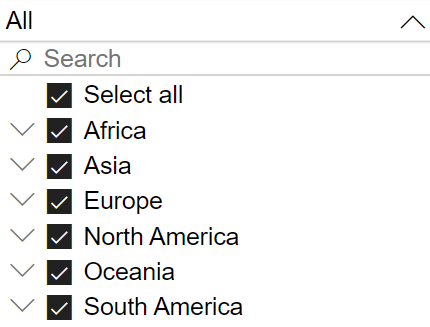
To reset your filters to Select all, click the Reset filters button () at the far right of the filtering toolbar.
Search by keyword
A search field is located at the top of each menu. The Search function allows you to target specific countries, payees, entities or projects by entering a search query into the field.
Detail tooltips
Hover over items in graphics and charts with your mouse cursor to bring up additional details in a pop-up box.
Download data
Exporting to comma-separated values (CSV) file
Complete ESTMA reporting data set
A CSV file of the complete ESTMA reporting data set can be downloaded from the data section just below the portal. Note: This file is over 40 MB, and it may take up to a minute before a “Save as” window opens.
Section data sets
Within each section, the option to export the data to CSV is provided for each table or graph.
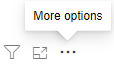
- Place your cursor in the top right region of the table or graph to show the hidden selection panel.
- Click More options.
- Select Export data from the drop-down menu.
- From the Export data panel, select Summarized data and under File format, select CSV as the file format.
- Click Export to proceed with the download.
Page details
- Date modified: