electronic Licence Management System for explosives licensing and restricted components enrolment
Consultation on explosives regulations
Canada’s explosives regulations are being updated. Learn more about the consultation process and how to participate.
Online licencing services at your fingertips!
The electronic Licence Management System (eLMS) is an online tool used for managing all of your explosives licensing needs and restricted components enrolment.
- Access your licensing and enrolment information at any time.
- Apply for and renew licences, permits, certificates and enrolments.
- Make amendments and verify the status of applications.
- Make online payments.
- Report incidents online quickly and easily.
If you have further questions not answered on this page, consult our eLMS Frequently asked questions. To learn which fees you must pay for permits, licences and certificates, and how quickly your application will be approved, consult Fees and service standards.
Please keep in mind that we continue to refine, improve and expand our system so that we can serve you better.
| Service | Description |
|---|---|
| Authorization |
|
| Import, export and in-transit permits |
|
| Restricted components enrolment |
|
| Fireworks operator certificate |
|
| Manufacturing licence/certificate (including mobile process units) |
|
| Security screening (approval letters) |
|
| Storage licensing |
|
| Incident reporting |
|
Accessing the eLMS online application
To use the eLMS online application, complete the following steps:
1. Sign-in to NRCan’s eServices Portal
Figure 1
Choosing a secure sign-in method
.png)
Text version
Figure 1
Choosing a secure sign-in method
Sign-in methods – you must choose either an electronic or banking credential in order to register for NRCan eServices. A Sign-In Partner is the same information that you use for other online services e.g. online banking or a Government of Canada Key.
Access the NRCan eServices Portal and select a secure sign-in method. You can choose between the following sign-in methods:
- Government of Canada Key (GCKey) is a unique electronic credential (username and password) that allows you to communicate securely with online government services. The Government of Canada issues these credentials to individuals so they can access government online services. Register for a GCKey.
- Sign-In Partners are private sector companies and organizations that have partnered with SecureKey Technologies to enable their customers to use their online credentials (card numbers or user names and passwords) to access Government of Canada services. There are currently 18 Sign-In Partners:
- Affinity Credit Union
- ATB Personal
- BMO Financial Group
- Caisse populaire Alliance limitée
- CIBC Canadian Imperial Bank of Commerce
- Coast Capital Savings
- Conexus Credit Union
- Desjardins Group
- Libro Credit Union
- National Bank of Canada
- RBC Royal Bank
- Scotiabank
- Servus Credit Union
- Simplii Financial
- Tangerine
- TD Bank Group
- UNI Financial Cooperation
- Vancity Credit Union
2. Register for an NRCan eService Portal account
Once you have signed-in using one of sign-in methods you will be redirected to NRCan’s eServices Portal landing page. If this is the first time you are using NRCan’s eServices Portal, you will have to create an account by accepting the Terms of Use and providing the required information. An email confirmation code will be emailed to you that will be required to complete the registration process.
3. Select Explosives Services from the Navigation Menu
Under My Account on the left Navigation, select the you wish to use. For explosives select Explosives Services. You need to select a service in order to enroll in any eServices.
Figure 2
Selecting the NRCan eServices that you wish to access
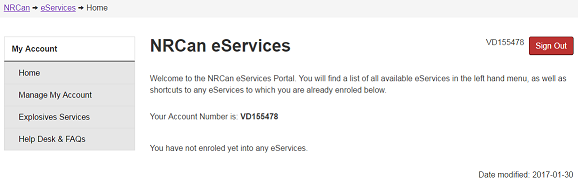
Text version
Figure 2
Selecting the NRCan eServices that you wish to access
Available eServices are located in the left hand navigation menu. The menu allows you to Manage Your Account, go to the Explosives Services Portal or to get Help.
4. Request enrollment for Explosives Services as either a company or an individual.
Welcome to the NRCan Electronic Licence Management System (eLMS). This page allows you to request Enrollment for Explosives Services by either enrolling as a Company, Individual or recover an Enrollment Account Number.
Figure 3
Enrol a Company/Individual or Recover an Enrolment
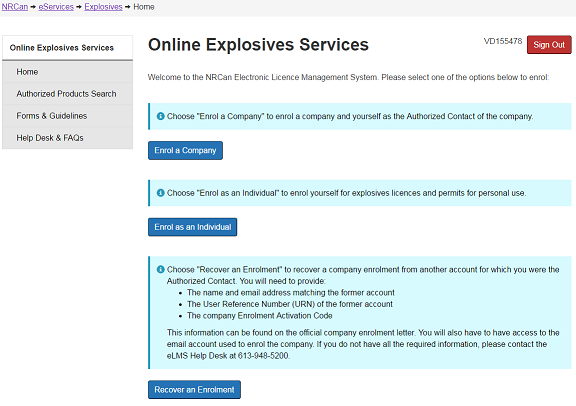
Text version
Figure 3
Enrol a Company/Individual or Recover an Enrolment
To Enrol a Company/Individual or Recover an Enrolment select the service that you wish to access. To Recover an Enrolment you will need to provide the name and email address matching the former account, the User Reference Number and the company Enrolment Activation Code.
Choose “Enrol as an Individual” if you wish to apply for explosives licences and permits for personal use. If you wish to enrol yourself and a company at the same time, choose “Enrol a Company.” If approved, you will become the initial Authorized Contact for the company.
Choose “Recover an Enrolment” to recover a company enrolment from another account for which you were the Authorized Contact. You will need to provide the name and email address matching the former account, the User Reference Number (URN) of the former account and the company Enrolment Activation Code. This information can be found on the official company enrolment letter. You will also need access to the email account used to enrol the company. If you do not have all the required information, please contact the eLMS Help Desk at the toll-free number 1-855-912-0012 in Canada or the United States.
The Explosives, Regulatory and Business Services Branch will review and approve your enrolment request. You will receive an enrolment letter in the mail that will provide you with a secure eLMS User Activation Code and the steps you need to follow to complete the enrolment process.
Haven’t received your enrolment letter?
If you have not received your enrolment letter within two weeks of your request, or if you have any questions, call the toll-free number 1-855-912-0012 in Canada or the United States. Our Help Desk will be pleased to assist you.
Page details
- Date modified: